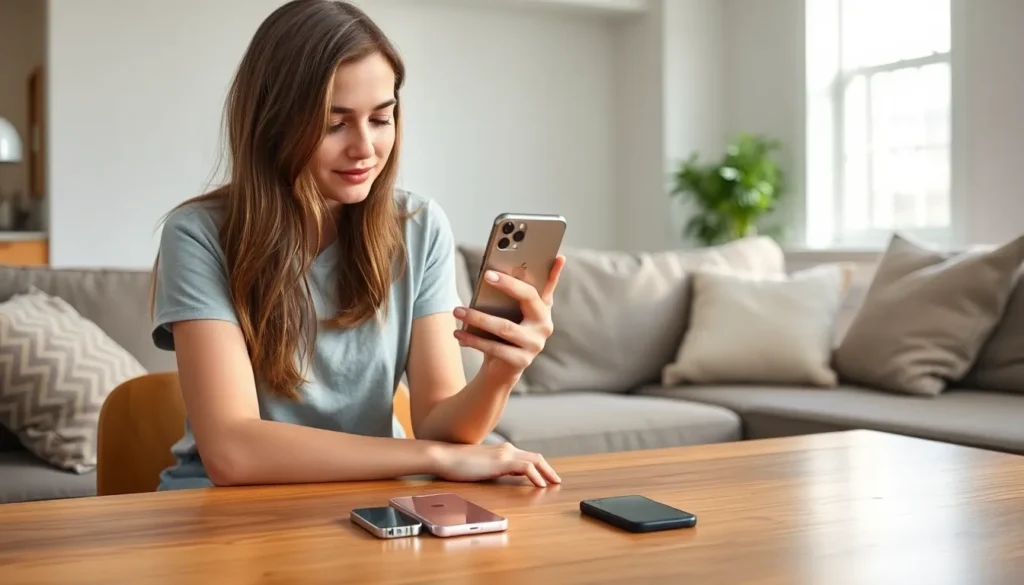Table of Contents
ToggleUpgrading to a new iPhone is like getting a shiny new toy, but losing your messages can feel like leaving your favorite action figure behind. Who wants to start fresh when all those hilarious texts and important conversations are just a click away? Syncing your messages isn’t just a tech task; it’s a way to keep your digital life intact and avoid the awkwardness of explaining to your friends why you suddenly can’t remember that inside joke.
Understanding Message Syncing
Syncing messages ensures a seamless transition to a new iPhone, preserving important conversations. Maintaining access to past interactions enhances the new experience.
Importance of Syncing Messages
Syncing messages keeps valuable conversations accessible. Important exchanges with friends, family, and colleagues remain intact on the new device. Users avoid losing cherished memories and essential information. Timely message syncing allows for continuity in ongoing chats, ensuring no disruptions occur. Accessing messages across devices provides ease and convenience for daily communication.
Common Syncing Issues
Several issues can arise when syncing messages. A poor internet connection disrupts the process, leading to incomplete transfers. Software clashes between devices can also prevent successful syncing. Users might experience problems if their Apple ID is not correctly logged in or if they forget to enable message syncing features. Outdated software on the old or new iPhone creates compatibility issues, complicating the transition. Being aware of these potential pitfalls ensures a smoother syncing experience.
Preparing to Sync Messages
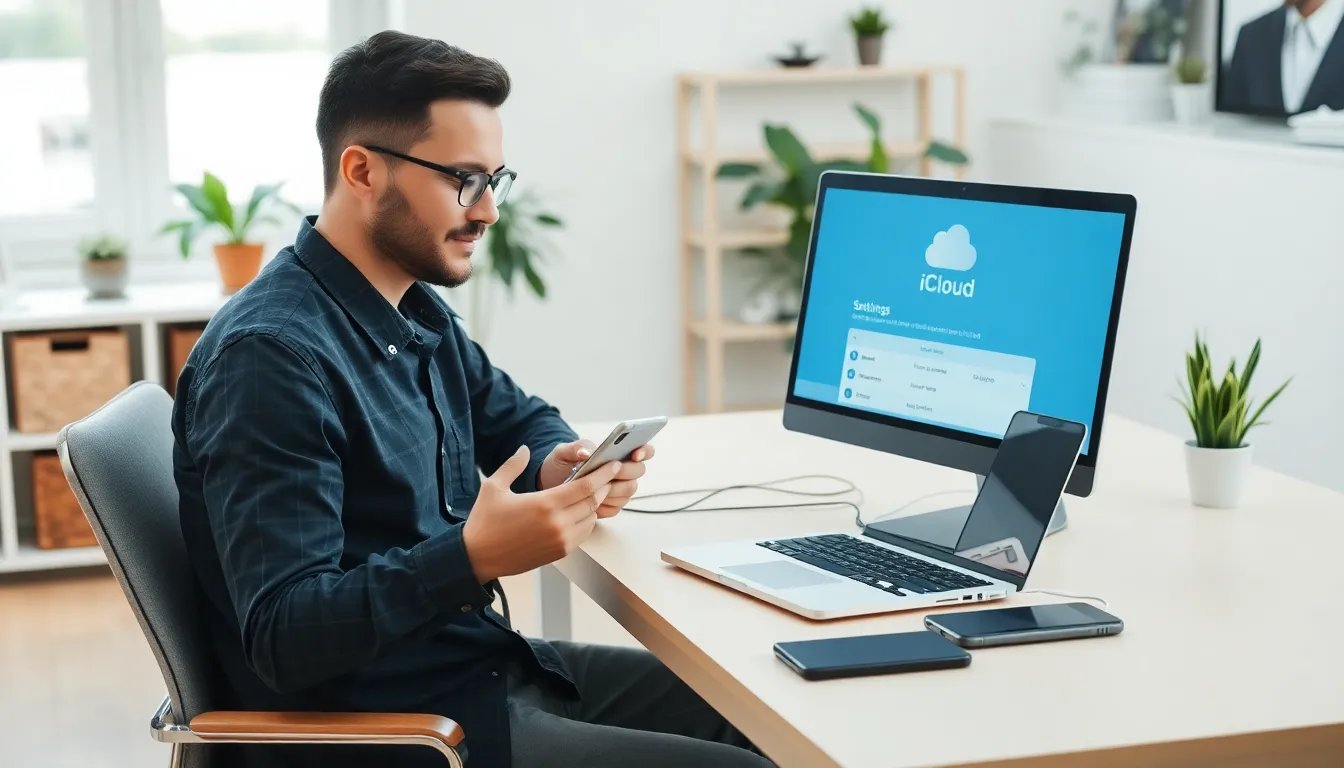
Preparing to sync messages involves a few essential steps. Users need to ensure their old iPhone is backed up and that iCloud settings are correctly configured.
Backing Up Your Old iPhone
Backing up the old iPhone is crucial for preserving messages. Users can utilize iTunes or Finder to create a secure backup on their computer. Connecting the iPhone to the computer allows access to the backup settings. Selecting “Back Up Now” will initiate the process. In addition to local backups, enabling iCloud backup safeguards messages automatically. Users should confirm that the backup includes messages for a complete transfer.
Ensuring iCloud is Enabled
Enabling iCloud is necessary for syncing messages effectively. Users must navigate to Settings, tap on their name, and select iCloud. Activating the toggle for Messages ensures these conversations sync across devices. Verifying that there’s sufficient iCloud storage is vital since the sync process requires space for all message data. Updating to the latest iOS version enhances compatibility and performance, reducing potential syncing issues.
Syncing Messages to Your New iPhone
Syncing messages ensures a seamless transition to a new iPhone. This process makes it easy to access important conversations and maintains continuity in communication.
Using iCloud for Message Sync
iCloud provides a straightforward method for syncing messages. To start, users must confirm that their old iPhone is backed up to iCloud. Access the Settings app, then tap on the user’s name and select iCloud. Enabling “Messages” in iCloud allows for automatic syncing across devices. Sufficient iCloud storage is essential; without it, the process can fail. When logging into the new iPhone, the messages will automatically appear after enabling iCloud for Messages.
Syncing Through iTunes or Finder
Using iTunes or Finder is another effective way to sync messages. First, users must connect the old iPhone to a computer via USB. Opening iTunes or Finder prompts users to select the device and create a backup. Selecting the option to back up messages during this process is important for a complete transfer. Once backed up, users can connect the new iPhone to the computer. Restoring the backup on the new device brings all messages over effortlessly. Stability in the connection ensures the sync progresses without issues.
Troubleshooting Syncing Problems
Syncing issues can arise during the transition to a new iPhone. Understanding common problems helps diagnose and fix them effectively.
Checking Network Connection
Confirming a stable network connection is vital for successful syncing. Poor Wi-Fi or cellular connectivity can disrupt the process. Users can check their internet speed by running a speed test on their device. Restarting the router also often resolves connectivity issues. If the problem persists, switching between Wi-Fi and cellular data may help improve the connection. Alternately, resetting network settings can clear any potential glitches that impede the syncing process.
Resolving iCloud Sync Issues
Resolving iCloud sync problems requires a few steps to ensure proper functionality. Users must check their iCloud settings to confirm that “Messages” in iCloud is enabled. Verifying that sufficient iCloud storage is available helps avoid sync failures. Recent software updates may also be necessary to maintain compatibility; users should regularly check for updates. Restarting the iPhone after confirming settings can help refresh the connection to iCloud. If messages still aren’t syncing, signing out and back into iCloud may reset the connection and resolve lingering issues.
Syncing messages to a new iPhone is essential for maintaining continuity in communication. By following the outlined steps users can ensure that their important conversations and cherished memories are preserved.
With the right preparation and attention to detail the transition can be smooth and hassle-free. Troubleshooting common issues can further enhance the experience making it easier to enjoy all the features of a new device.
Ultimately keeping messages synced not only enhances usability but also enriches the emotional connection users have with their digital lives.