Table of Contents
ToggleImagine you’re at a party, and your favorite song starts playing, but your iPhone’s volume is quieter than a mouse tiptoeing through a library. Frustrating, right? Thankfully, maximizing your iPhone’s volume is easier than finding a cat video on the internet. With a few simple tweaks, you can turn that whisper into a roar, ensuring you don’t miss a beat—literally.
Understanding iPhone Volume Controls
Maximizing volume on an iPhone relies on understanding its various controls. Adjusting settings correctly allows users to enhance their audio experience.
Adjusting Volume Using Hardware Buttons
The hardware buttons on the side of the iPhone serve as the quickest way to adjust volume. Press the upper button to increase the sound level and the lower button to decrease it. Users can easily feel the feedback from the buttons, providing instant confirmation of the adjustment. When the volume reaches the desired level, a visual indicator appears on the screen. This method works regardless of which app is in use, allowing seamless sound management.
Accessing Volume Settings in the Control Center
Accessing volume settings through the Control Center provides additional customization options. Swiping down from the top-right corner of the screen reveals the Control Center. The volume slider appears prominently, making it easy to drag and adjust to the preferred level. Users can also toggle features like Silent Mode and Do Not Disturb for more control over audio output. This method enhances the ability to manage sound while using apps or listening to music.
Enhancing Music and Media Playback
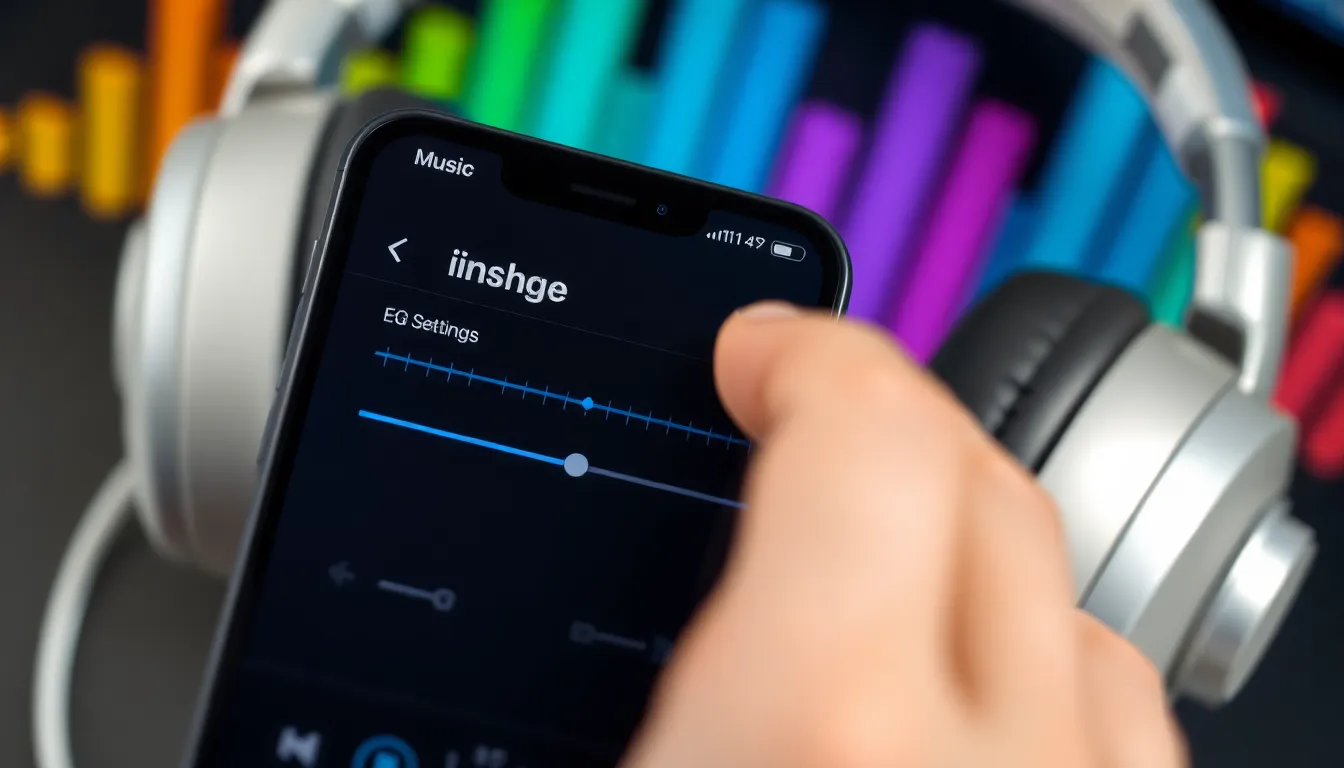
Maximizing audio quality significantly enhances the music and media experience on an iPhone. Several tactics can improve playback volume, ensuring users enjoy their favorite content to the fullest.
Utilizing EQ Settings for Better Sound
Adjusting the equalizer (EQ) settings boosts sound quality and maximizes volume. Users can find these settings in the Music app under Settings > Music > EQ. Choosing a preset suited to their music genre, such as “Rock” or “Pop,” can enhance the listening experience. Custom EQ adjustments further refine audio output. Increased clarity in bass frequencies may improve overall sound immersion, while treble adjustments can bring brighter notes forward. Finding the right combination elevates playback significantly.
Selecting High-Quality Audio Formats
High-quality audio formats provide clearer sound and dynamic range. Options like lossless formats include ALAC and FLAC, offering superior audio fidelity compared to standard formats such as MP3. Streaming services often provide high-quality audio options; users can adjust settings in apps like Apple Music to ensure high-resolution streaming. Choosing the best format contributes to improved playback volume and overall sound quality. Those listening to music with intricate details will notice the difference in their audio experience.
Configuring Accessibility Features
Configuring accessibility features enhances the overall audio experience on an iPhone, particularly for users needing customized sound settings. By adjusting specific options, users can ensure optimal audio output.
Enabling Hearing Accommodations
Adjusting hearing accommodations provides more personalized audio. Users can navigate to Settings > Accessibility > Audio/Visual and enable Hearing Accommodations. They can then fine-tune the balance between left and right audio channels, making sounds clearer. Additional options include adjusting vocal range and clarity. Utilizing these settings helps to significantly improve auditory experiences in various environments, making audio more enjoyable and accessible.
Utilizing Mono Audio Settings
Switching to mono audio settings ensures sound clarity for those who prefer single-channel audio. Users can activate this by going to Settings > Accessibility > Audio/Visual and toggling Mono Audio on. Enabling this feature combines stereo channels into one output, creating a uniform listening experience for music and media. This adjustment proves beneficial for individuals with hearing impairments, allowing them to enjoy all audio without missing important details.
Tips for External Speakers and Accessories
Enhancing audio through external speakers and accessories creates a much richer listening experience. Users can achieve excellent sound quality with just a few setups.
Connecting Bluetooth Speakers
Connecting Bluetooth speakers offers a wireless solution for better sound. Activate Bluetooth on the iPhone by going to Settings > Bluetooth and toggling it on. Locate the speaker in the list of devices and tap to connect. After pairing, the sound output automatically shifts to the speaker. Ensure the speaker is fully charged or plugged in to avoid interruptions. Most Bluetooth speakers also feature volume controls, providing additional customization for audio. Users can place the speaker in an open area for optimized sound distribution.
Using Wired Headphones Effectively
Using wired headphones can provide improved audio quality without latency. Plugging headphones into the Lightning port or headphone jack allows for a direct connection. After connecting, adjust the iPhone’s volume to maximize audio output. Many wired headphones include in-line volume controls or microphones for quick adjustments and hands-free calls. Opt for high-quality models that support advanced audio codecs for clear sound. Store headphones properly to maintain their condition and function for an extended period. Enjoy music or podcasts with minimal distortion and enhanced clarity.
Maximizing volume on an iPhone can transform the audio experience significantly. By understanding and utilizing the device’s built-in volume controls and EQ settings users can enjoy their favorite music and media at the desired sound level.
Incorporating high-quality audio formats and leveraging external speakers or headphones can further enhance sound clarity and overall enjoyment. Additionally enabling accessibility features ensures that everyone can tailor their audio experience to meet their individual needs.
With these tips and adjustments users can easily create a rich and immersive sound environment wherever they are.




